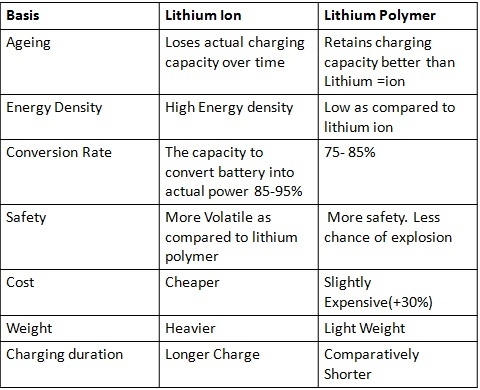Your smartphone, with its built-in camera, can help you take some extraordinary photos but the camera can also double as a pretty good flatbed scanner.
It’s ideal for digitizing photos in albums, within frames or on a wall. But it also can convert paper business cards you’ve been collecting, documents you need to keep with you, notes on projects, receipts for expense reimbursement and even whiteboards on which you’ve been brainstorming. You then can store those images or send them to someone via email or text.
A scan really means taking a photo, but the technology goes beyond that. Along with adding color correction to photos and magically repairing tears, some scanner apps include optical character recognition (OCR), which can translate typewritten and even handwritten words into editable and searchable text. When you scan a newspaper article without OCR, your smartphone saves the story as an image file, but you won’t be able to search for a keyword or copy specific sentences to text a friend.
Here’s a look at how to scan something using your phone, with either built-in tools or free apps.
How iPhone, iPad owners can use the Notes app
You can use the Notes app to scan documents and photos as well as add a handwritten signature using your fingertip.
1. Open the Notes app and create a note by tapping the memo icon in the lower right corner of your screen. Or select an existing note.
2. Tap the camera icon at the bottom of the screen and select Scan Documents, even if you want to scan a photo.
3. Place whatever you’re scanning in view of the camera. If your device is in Auto mode, your document will automatically scan. If you need to manually capture a scan, tap the shutter button or one of the volume buttons.
4. In the lower left corner of your screen, tap the image of the photo you just took to edit it.
5. The crop tool icon, also in the lower left corner of the succeeding screen, allows you to drag the corners of the scan to adjust it. Then tap Done. The next icon to the right allows you to determine whether you want to save a color scan, grayscale scan, black-and-white scan or color photo; experiment among them for the best version of your scan. The next icon rotates the image 90 degrees each time you tap it, and the trash icon discards your work without giving you a chance to cancel.
6. Hit Done to finish with that scan or Retake to try again.
7. Hit Save to keep the scan, which can have several scanned documents within it.
If the document needs to be signed, follow these additional steps.
1. Open the Notes app, and then tap the document in the note.
2. Tap the share button, which is at the top right of your screen and looks like a square with an arrow pointing up. At the bottom of a list, tap the markup icon that looks like a pen tip in a circle. You may need to scroll up a little to see that option.
3. Sign, using your fingertip or a stylus. You can use your fingers to zoom in and out of the document before you sign to make the space larger or smaller. Different pen and marker options are available at the bottom of the screen, and an eraser is available if you don’t like your first try.
4. Tap Done.
Google Drive, built into Androids, also available for iPhones
If you own an Android smartphone but don’t see the colorful triangle icon on your home screen, search for the word “drive” and it will pop up. iPhone users can download Drive from the Apple App Store.
These instructions may vary a little based on the Android device, but it should be easy to follow along:
1. Open the Google Drive app, and at the bottom right, above the Files icon, tap + New.
2. Tap the Scan icon.
3. Choose how you will allow Drive to take pictures and record video: While using the app, Only this time or Don’t allow. The last option will mean you cannot use the app.
4. Position the document that you’d like to scan. The camera should automatically take its picture. If it doesn’t, check to see whether the scan feature is in Auto capture mode. If it’s in Manual, tap Auto capture to the right.
5. Choose to Crop & Rotate, Filter, Clean, Retake or Delete, or not. Experiment with settings in the first three sections, and you can discard anything before it’s saved.
6. Scan more pages to the same document by tapping the + plus sign to the right of a thumbnail of the document you just captured, editing them as needed. Tap Done when you’re satisfied.
7. Decide whether you want to change the name of the PDF just generated. If so, you can erase the name and type something new. Hit the Save button in the upper right corner when you’re done.
Every Google account starts with 15 gigabytes (GB) of free storage shared across Google Drive, Gmail and Google Photos, but you can pay for more or choose to download and save your scans to your phone’s memory.
Microsoft Lens caters to Office lovers
Microsoft’s Lens, available for both iPhone or Android, is free, easy to use and has reliable optical character recognition that supports several languages.
Its software can remove shadows and odd angles, so your images are easier to read. When you’re done, you can upload document and whiteboard images to Word, OneDrive, OneNote or PowerPoint, and you can save them as PDFs or send them by email or text.
To get going, open Lens and choose your mode: Business Card, Document, Photo or Whiteboard. That way, the app can improve the kind of image you’ve photographed automatically:
Business Card mode pulls out relevant contact information and populates that person’s contact card in your phone.
Document mode is ideal for making out small words on, say, a restaurant menu or flyer.
Photo mode has many filters to enhance the image.
Whiteboard mode is better for capturing notes, maybe even sketches, and the app will adjust images so the background isn’t too bright and the words are easy to read.
Like the built-in apps, Lens also supports cropping, rotating and adding text.
More than 2.5 billion documents created, Adobe says
Adobe Scan, also available free for iPhone and Android, has been downloaded more than 150 million times and been used to create more than 2.5 billion documents, the company says.
Like Lens, Adobe Scan can capture, save and organize your documents in JPG or PDF files, has optical character recognition and offers the ability to sign documents. But Adobe, famous in design circles for its Photoshop app, touches up photos in Scan, too, ideal if you’re saving old, faded or ripped photos.
To get going, launch the app. Auto Scan will be on by default, so hold up the camera to analyze and capture the image or import a photo from your phone’s gallery. For more precise scanning, you could manually select Business Card, Document, Form or Whiteboard.
When looking at a photo you’ve scanned, you can tweak its color, rotate it or select Cleanup, which lets you drag your finger over parts of the image to remove tears and improve lighting or color. Additional details are available on the official Adobe Scan help page.
A free Adobe account is required to use the app. Or sign in with an Apple ID, Facebook or Google.
While Adobe Scan is free, features are limited in the gratis area. After a seven-day trial, its optional Adobe Scan premium subscription for $10 a month lets you combine multiple scans into one file; save scanned files into Microsoft Word, Excel and PowerPoint formats, along with JPG and PDF; and store more files in Adobe’s Document Cloud with 20GB of storage, instead of 2GB.
The premium price unlocks extra OCR features, such as a 100-page limit instead of 25 for the free version. The subscription works across Acrobat Reader mobile and Acrobat web applications.