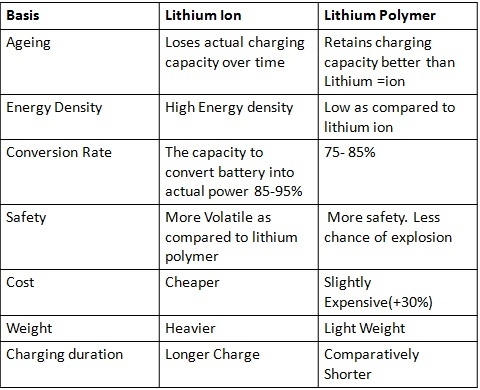You shouldn’t have to perform finger gymnastics just to adjust your screen brightness. Try these alternative ways to open Control Center – no stretching required.
Do me a favor: Grab your iPhone and try opening Control Center one-handed. Bet you can’t, or at least it isn’t easy.
It’s a shame, because that’s where Apple tucks all its quick toggles — from Wi-Fi and Airplane Mode to screen brightness and orientation lock. You’d think these iPhone settings would be easy to reach with one hand, but nope. As screen sizes have ballooned to 7 inches, swiping down from that top-right corner often feels like a literal stretch (especially if you’re juggling coffee or keys).
Fortunately, there are simple workarounds beyond the standard swipe that let you easily and quickly open Control Center.
How to launch Control Center (without swiping from top)
Here are four methods — you just need an iPhone running the latest version of iOS. 1. Reachability
Shift the screen down to your thumb
Reachability is an iOS feature that shifts the top half of your iPhone screen to within your thumb’s reach, making it much easier to tap the Control Center. To use Reachability, simply swipe down along the bottom edge of your display. This built-in gesture works anywhere you can swipe — whether you’re on the home screen or in an app. But you might need to enable it first.
To enable Reachability, open Settings, then go to Accessibility > Touch, and toggle on Reachability.
To use Reachability on iPhone:
- With your phone in one hand, swipe down on the bottom edge of the screen.
- Tap the Control Center area in the top right, which should now be within reach.
- Swipe up on the bottom edge again (or tap a blank area at the top) to return to full screen.
2. Back Tap
Double- or triple-tap your iPhone’s back
Have you heard of Back Tap? It’s a virtual button on the back of your iPhone. Once enabled, you can summon iOS features — including Control Center — with two or three quick taps. To enable Back Tap, open Settings and go to Accessibility > Touch > Back Tap, then choose Double Tap or Triple Tap, and assign Control Center.
To use Back Tap on iPhone:
- Hold your iPhone like you normally would.
- Tap the back of the phone twice (or thrice).
- If you’ve setup Control Center, it should instantly slide down.
- The best part? Back Tap works even with a case on your iPhone. And you can use it anywhere, whether you’re on the home screen, scrolling TikTok, lurking in Instagram, or using any other app.
3. Home-screen shortcut
Create a home screen icon for Control Center
Old habits die hard, and tapping icons on the home screen is one of them. It’s a visual cue we use every day.
If you want to turn Control Center into a home screen icon (essentially bookmarking it), all you need is Apple‘s Shortcuts app. Don’t worry — it’s not complicated and takes just a few seconds to set up.
To create your shortcut, open the Shortcuts app, tap the + button, search for and add the Show Control Center action, then hit Done. Back in the All Shortcuts view, tap the ••• on your shortcut, open its top dropdown menu, choose Add to Home Screen, and — if you like — customize the name, symbol, and color before tapping Add.
To use your home-screen shortcut on iPhone:
- From any home-screen page, tap your new Control Center icon.
- If you’re in another app, swipe to your home screen first and then tap your new Control Center icon.
4. Action button
Press your Action Button to toggle Control Center
OK this last one is exclusive to iPhone 15 Pro and 16 models with a physical Action button. Basically, with a press, it can run a shortcut and open things — like Control Center.
To change what the Action button does, you’ll repeat some of the steps above. Open the Shortcuts app, select your Control Center shortcut, and edit the action from Show to Toggle (so it both opens and closes). Now, configure the Action Button: Go to Settings > Action Button, select Shortcut, and choose Control Center.
To use the Action button on your iPhone:
- Press the side button once.
- If set up, Control Center will slide down or disappear immediately.
- By default, the Action button is set to silent mode. But you can access that setting in the Control Center.
What is Control Center?
Control Center is the iPhone‘s quick-access panel for settings like brightness, volume, connectivity options, media controls, and more. It’s all in one place and highly customizable, so you can choose what appears there. On newer iPhones without a Home button, swipe down from the top right of your screen to open it. Don’t swipe from the top left — that opens Notification Center.Do these workarounds work on all iPhones?
Reachability, Back Tap, and Home Screen shortcuts require iOS 14 or later.
The Action Button option is exclusive to iPhone 15 Pro and iPhone 16 models.
Can you combine methods?
Sure. There’s no harm in using all of them, and it’s handy to have multiple options for different scenarios.